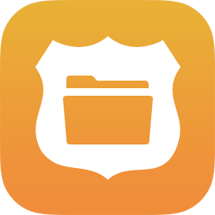| Info |
|---|
Entra ID was formerly Azure AD |
...
Open the Azure Portal
Navigate to Entra ID (formerly Azure Active Directory)
App registrations
New registration
Name - Foray Adams Web, Foray Adams Admin, or Foray Adams Clients
This name is visible to end users. You may use a different name if you chose. If so you will need to identify that name later in these steps. You can change this name later.Supported account types: Accounts in this organizational directory only
Redirect URI
Adams Admin
Web
This URL will be provided by Foray. It will be similar to:
ExampleCode Block https://web01.myagency.foray.com/AdamsAdmin/Account/Login
Adams Web
Web
This URL will be provided by Foray. It will be similar to:
ExampleCode Block https://web01.myagency.foray.com/AdamsWeb/Login.aspx
Adams Clients
Select "Public client/native (mobile & desktop)" from the dropdown
Enter the value: https://login.microsoftonline.com/common/oauth2/nativeclient
Click Register
...
Select the application to be configured
Authentication
For Adams Admin
Front-channel Logout URL
This URL is provided by Foray for logout. It will be similar to:
Example
Code Block language xml https://web01.myagency.foray.com/AdamsAdmin/Account/AzureSingleSignOut
Implicit grant and hybrid flows - check ID Tokens
For Adams Web
Click Add a platform
Select Single-page application
Enter the Redirect URI provided by Foray. It will be similar to:
ExampleCode Block https://web01.myagency.foray.com/AdamsWeb/ApiRedirect.html
Configure
Front-channel Logout URL
This URL is provided by Foray for logout. It will be similar to:
ExampleCode Block https://web01.myagency.foray.com/AdamsWeb/Logout.aspx
Implicit grant and hybrid flows
Check Access tokens
Check ID tokens
Supported account types: Accounts in this organizational directory only
Allow public client flows - Enable the following mobile and desktop flow
Adams Admin and Adams Web: NO
Adams Clients - YES
Click Save
...
Select the application to be configured
Manifest
Find and edit
"groupMembershipClaims". Changenullto"SecurityGroup"(including the quotes)Adams Admin and Adams Web Only
Find and edit
"signInUrl"(near bottom). Changenullto the URL provided by Foray for the application. The quotes around the URL are necessary.
Click Save
Example Sign In URLs
Code Block language xml Ex1: "https://web01.myagency.foray.com/AdamsAdmin/" Ex2: "https://web01.myagency.foray.com/AdamsWeb/"
...
Navigate to Entra ID
Select Enterprise applications
Select the application
Properties
Enabled for users to sign-in? Yes
If the system is not yet available this can be set to No. If so users added will not have access until this is changed to Yes.
Logo - Use the following logos.
Adams Admin
Adams Web
Adams Clients (no logo necessary)
For a background (corners) color other than white please contact Foray Support.
User assignment required? No
Visible to users?
Adams Admin and Adams Web: Yes
Yes means this application will show in the user's Access Panel for users that have access. No means it will not show in the user's Access Panel even for users that have access.
Adams Clients: No - Client applications should not be visible in their Access Panel as there is no direct access to them.
Click Save.
...